Last summer I went ahead and purchased a tablet, not for succumbing to a great need or want for some particular model, but more as a complementary device, more portable than my aging laptop (which was slowly converted into a desktop PC because the failing battery keeps it plugged in all the time) and more ‘productive’ than my smartphone (at 3.5in, the 4S model isn’t exactly comfortable for typing long posts). Above all I wanted a light device to type more easily and that I could carry with me while travelling and around the house. After the launch of Office for iPad, Apple’s tablet fitted some of my needs (if I had also purchased a matching keyboard) and for a while I seriously considered it. But the iPad is very limited on some fronts, like multitasking and connectivity. At comparable and lower prices, other tablets offer more features, notably USB ports, more built-in storage and the option of extending it with external cards. Since I don’t really like Android, the only viable option left was a Windows 8 tablet, of which there were relatively few models on sale. In the end I chose the Lenovo Miix 2 tablet.
Hardware
While not the most exciting looking device, the Miix 2 fits most of my needs. It has a sturdy build even if plastic. My only dissatisfaction with the design are the large conspicuous Lenovo logos, the company somehow felt the need to slap two on the device, one on the back, the other above the display. The high-resolution display is crisp and a pleasure to look at, perfect for the vibrant UI colors of Windows 8. If (when) I get around to buying a new laptop, I’ll certainly prefer one with a hi-res touchscreen. The main body has a mini-USB and a mini HDMI connector, along with a slot for more memory. Unfortunately it doesn’t support SD cards (I already own two for my Canon camera), only Micro SD. There’s also two cameras in there, a 5MP back camera and a 2MP front camera for video calling, but until now I haven’t used any – tablet photography isn’t really my thing!
The tablet is sold with a keyboard dock that uses a magnetic hinge to attach to the main body in three configurations. When closed, the keyboard acts as a hard cover for the tablet. I’ve seen reviewers saying that the dock can easily detach from the body in this configuration and you could drop it on the floor, but in my experience it takes enough force to open the cover that I never felt it could happen by accident or by ‘holding it wrong’. Because of the fixed angle of the connector, the ‘laptop’ mode can be a little inflexible. It’s also challenging to work with the tablet in the lap because sudden movements can topple the screen and break the connection with the keyboard. This mode works best when the tablet is resting on a hard surface, even a small one, providing more stability. The tablet body can also be inserted backwards in the dock, so that it acts as a stand – a stable position useful for watching long videos or reading without having to support the screen by hand during that time.
The dock includes two more full-sized USB ports; with an external mouse, the tablet fully converts into a mini-laptop. USB connectors open up a lot of functionality that would be impossible on an iPad. People can easily transfer files from external drives, anything from documents to work on, books and magazines to read, photos to show when visiting relatives, movies to watch on long journeys. Some of that can be done via the cloud as well, but the larger the files, the more practical external drives become. I discovered an unexpected use case myself: I took a couple dozen pictures with my DSLR camera in a bar and wanted to send them quickly to a friend. Since it was already late in the evening, I did that without starting up the laptop by simply connecting the camera to the tablet via USB. I then copied the JPEG files to a shared folder on OneDrive and waited for them to upload – done! It makes a Windows tablet a perfect laptop replacement for travelling photographers that want to back-up their work on the road.
One thing I don’t really like about the keyboard is the touch pad, I rarely use it on the laptop and it feels even more redundant on a touchscreen device. I haven’t found a way to disable it while typing (other than attaching a mouse). It’s very annoying to type and to suddenly notice the cursor jumped to another section because you accidentally touched the pad! My current work-around is to move the cursor to a corner, outside of the typing area, away from any buttons, where it can do the least harm. Another minor annoyance is the UK layout of the physical keys; I’m much more accustomed with the US layout, but the differences are not major, only a couple of special symbols.
Software
If there’s one thing Windows 8 is famous about, it’s the amount of hate from unpleased users. I can sympathize to some degree, I used the original version a couple of days at work and some things were completely unintuitive. My best example is how there was no obvious way to access other apps from the Start Screen if they weren’t pinned there – you had to right-click and select ‘show all apps’ or something similar. Things have improved considerably since; this tablet ships with Windows 8.1 preinstalled. Suffice to say I had no trouble adapting to the Metro environment. Maybe what made the difference is that I keep up-to-date with technology and an open mind about software. The fact is, after more than six months, I still love the overall design, the vivid colors, the animations and gestures. It’s easy to multitask with split-screen – it makes for a great way to read Twitter links with the app reduced to a column on one side and the browser on the other. I’ve also found the perfect hi-res images as desktop and lock-screen backgrounds: a set of wallpapers with architectural theme from ilikearchitecture.net! They look gorgeous on this display and match up very well with the saturated colors and sharp lines of the OS.

Speaking of gestures, I feel some things are still missing and could use improvement. After getting used to the iOS swipe gesture for navigation, having to tap the actual ‘Back’ button every time is annoying. App-switching on the other hand is more fluid in touch-Windows than iOS, but I think going back is a more common action and should be prioritized as the swipe-from-left gesture – at least optionally. Windows really needs a notification center as well, but it will only arrive in Windows 10…
A particularly pleasant surprise was Internet Explorer in tablet mode. It’s a competent and fast browser and I’ve encountered with very few situations where pages wouldn’t render correctly. It’s basically the only Windows browser built for touchscreens (Mozilla abandoned their version and Chrome offers a barely usable design identical to the desktop version). I’ve been so pleased with it that I’ve never felt the need to install any other browser on the tablet – even Chrome, which is usually the first thing I install on a PC (then again, I also found Chrome on iOS to be subpar compared to the default Safari). The only critical thing missing is support for extensions, in my case especially LastPass – another feature that may arrive in the next version of Windows, with the Internet Explorer spin-off, Spartan. For everything else there are various solutions: to block ads configure tracking protection (it uses the same lists as AdBlock, so it’s quite effective); to share links use the Charms bar (for Buffer I discovered an unofficial app that I now use constantly); to sync bookmarks and send links between computers copy them in OneNote (bookmark sync only works with other Windows 8 or Windows Phone devices). Another impressive feature in IE Metro is the beautiful Reading Mode, complete with a custom font, designed especially for this purpose. I wish third-party apps would support it to improve the reading experience for long-form content.
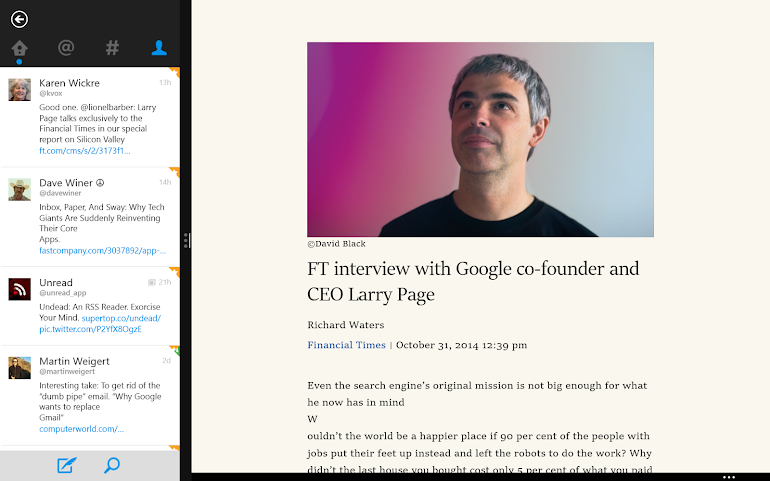
The other Metro apps included with the OS are functional, but nothing to get excited about. The Bing News app looks particularly well with its column layout and rich selection of sources. In a way I prefer it over Flipboard: the article layout is much more consistent and the larger font more readable.
Third-party apps
As with Windows Phone, the third-party app situation is pretty grim. Twitter and Facebook offer outdated versions looking like their websites from a year ago (if not more), with many missing features. I tried some RSS apps for my Feedbin account, but abandoned them pretty much immediately because of the hideous design. The only examples of decent native apps I discovered are Flipboard and Booking. And if you’re looking for an official YouTube app, don’t hold your breath! Or any other Google service for that matter.
The thing is, though, the larger screen and the Metro browser compensate for this to a large extent. I can read my RSS subscriptions just fine in the browser, I can watch videos on YouTube’s website and access my Gmail account as easily as on a desktop PC. I can even manage my bank account through the web interface without needing an app like on iOS. Just like the explosion of Internet-based services undermined the Windows software monopoly, allowing Apple to survive and rebound, now the same dynamic could be keeping Windows afloat while their mobile competitors are running away.
Annoyances
Since this is the first PC I buy with the operating system preinstalled, I had the dubious pleasure of discovering bundled apps from the manufacturer, including McAfee antivirus software, which started nagging me to buy a subscription almost immediately. Suffice to say it didn’t survive long, I replaced it with Microsoft’s free solution. Another early annoyance was the automatic brightness adjustment, jerky and slow, which I disabled without second thought.
But the biggest problem with the tablet turned out to be the touchscreen: after the first few days it started misbehaving, randomly losing touch functionality and forcing me to use the keyboard to do anything. At first it was just a random glitch and went away after a restart; but later it returned increasingly often, until at some point the touch screen failed completely. I have tried several solutions, from cold shutdowns to fiddling with the device manager to reinstalling drivers, but in the end nothing worked. There’s a huge thread on the Lenovo forums debating the problem with a range of questionable solutions. Finally I returned the original tablet to the store and got it replaced. The clerk there said it’s most likely a software issue caused by updates – and sure enough, the issue first appeared after a big Windows update. It happened again with the second tablet a couple of times, always after a software update, but this time around touch returned after restarting. If it was indeed a driver conflict, some update down the line fixed it, I haven’t had the problem for the last three of four months. The last time I checked the automatic brightness it was also working more smoothly, so somebody must be still working on improving compatibility – probably from Microsoft.
Bottom line
Even if I’m a minority, I love working with Windows 8’s touch mode. Now I find myself often reaching for the laptop screen on, forgetting it’s not equipped with touch. That’s why I’m a little concerned and skeptical about the direction Microsoft is taking with Windows 10. While I don’t plan to test the preview, I can get an idea from other people’s reports. It seems that the new OS will be predominately designed to please the existing desktop users, while neglecting many of the interesting innovations for touch. It’s still many months away, so there’s still time to work on the touch aspects, so that Windows 10 can become a step forward on both fronts, not just on desktop.
-
Really missing the charms bar in new Windows 10 that made it so easy to change wifi or brightness. Still can't find brightness control.
— Danny Sullivan (@dannysullivan) January 24, 2015 -
Also wish tablet mode in Windows 10 would let you just swipe between apps as Windows 8 did, the one nice thing from Win8
— Danny Sullivan (@dannysullivan) January 24, 2015 -
When I was done configuring the iPad and picked up my Surface, I felt relief, knowing that the same task would have been simple on that device. I could have simply kept 1Password visible in a split-screen view. To me, that’s Windows 8: the power of a desktop operating system, combined with the simplicity of an iPad. The Surface is an iPad without the drawbacks of the iPad.
That’s what Windows 8’s strength is. It’s also what Microsoft needs, in order to remain relevant. Any update to Windows should acknowledge that fact, and support that premise.
Lukas Mathis
Post a Comment